WSL2 installation for Windows 10/11
With Windows Terminal
Table of Contents
- Philosophy
- DONE Install WSL2 and Debian for it
- DONE Install Windows Terminal
- NEXT Investigate if sixel is supported
- DONE Execute WSL2 DNS fix
- DONE Get resolv.conf, wsl.conf and .bashrc
- DONE Execute setcap ping fix
- DONE Upgrading WSL2
- DONE Install aptitude, aptitude configs, get sid repositories
- DONE Get .bashrc, .bash_history and .inputrc
- DONE Install rest of the of the bash toolstack
- DONE Get Windows Terminal settings.json
- DONE Install Firacode Nerd Font for the Terminal
- DONE Copy & paste to work from/to Windows Terminal
- DONE Install Debian Unattended Upgrades for security
- DONE Install nvim and org-mode
- DONE Create "capture-shortcut" for wsl and org-mode
- REJECTED Get vim with plugins
- DONE Install and configure emacs for vim org-export
- DONE Create key-based (passwordless) login ssh-server
- DONE Install keepassxc-cli and xclip
- DONE Install
xdg-open-wsl - DONE Install
wsl-open - DONE Backing up and restoring WSL instance
- DONE Define .wslconfig to avoid memory leakage / high CPU usage
- DONE Error code: Wsl/Service/0x80040326
- DONE Error code: wsl: Havaittiin localhost-välityspalvelimen määritys, mutta sitä ei peilattu WSL:ään. WSL NAT-tilassa ei tue localhost-välityspalvelimia.
Philosophy
Largely as per https://github.com/nickjj/dotfiles
DONE Install WSL2 and Debian for it
- State "DONE" from ""
Install WSL2 and Debian distribution as per steps in MS Docs. Here's Debian reference.
Note: In step 4 above, instead installing the kernel with wsl.exe --install, consider doing wsl.exe --web-install. This will install from github, and hopefully do away the lag between the store version update.
Reason: Fuck Microsoft store and its unambiguous "something happened on our end" -error codes (0x80073CFB).
Edit: Looking at AppXDeployment-Server event log for the error code, we can see:
AppX Deployment operation failed for package MicrosoftCorporationII.WindowsSubsystemForLinux_2.2.4.0_neutral_~_8wekyb3d8bbwe with error 0x80073CFB. The specific error text for this failure is: Deployment of package MicrosoftCorporationII.WindowsSubsystemForLinux_2.2.4.0_x64__8wekyb3d8bbwe was blocked because the provided package has the same identity as an already-installed package but the contents are different. Increment the version number of the package to be installed, or remove the old package for every user on the system before installing this package.
Then… maybe wait.
Edit: Waiting doesn't help, the store is fucked up and needs to be reset. Maybe try with these steps.
Try to bypass store completely next time, see pointers here.
Note: If I ever screw my install, I can reset my wsl environment in Win10 as per https://pureinfotech.com/reset-wsl2-linux-distro-windows-10 by doing:
- Settings - Apps - Apps & features
- Select the distribution - Advanced options
- Reset
- Then reinstall Debian as per steps in MS Docs.
DONE Install Windows Terminal
- State "DONE" from ""
To be up-to-date with latest stable, install terminal from Windows Store. Another terminal to try could be Wezterm.
NEXT Investigate if sixel is supported
Here's the test case: https://github.com/microsoft/terminal/discussions/17889
Here's what sixel-support means.
DONE Execute WSL2 DNS fix
- State "DONE" from ""
https://github.com/microsoft/WSL/issues/5420#issuecomment-646479747
DONE Get resolv.conf, wsl.conf and .bashrc
- State "DONE" from ""
For display server to work correctly ($DISPLAY), it requires DNS to resolve correctly. WSL writes at its install time /etc/resolv.conf with your current DNS-provider. If you install WSL while e.g. in your corporate network, then you may get your corporate's nameserver and DNS.
$ cd /etc
$ sudo wget https://pyyhttu.kapsi.fi/windows/wsl/etc/wsl.conf
$ sudo wget https://pyyhttu.kapsi.fi/windows/wsl/etc/resolv.conf
Setting correct DNS nameserver also ensures setting display server and thus $DISPLAY correctly so that we can later use in Neovim xclip as the clipboard provider. Clipboard support can be checked in nvim with :checkhealth and should return:
- OK Clipboard tool found: xclip
$DISPLAY is defined in .bashrc:
$ cd ~ && wget https://pyyhttu.kapsi.fi/debian/bash/.bashrc ~/.bashrc
: export DISPLAY is no longer needed as running graphical applications is taken care by wslg.
DONE Execute setcap ping fix
- State "DONE" from ""
If I do $ ping www.google.com, I get:
~$ ping www.google.com ping: socktype: SOCK_RAW ping: socket: Operation not permitted ping: => missing cap_net_raw+p capability or setuid? pyyhttu@5FS3T44:~$ ls -l /bin/ping ping ping4 ping6 pyyhttu@5FS3T44:~$ ls -l /bin/ping -rwxr-xr-x 1 root root 90568 Nov 27 2022 /bin/ping pyyhttu@5FS3T44:~$ getcap /bin/ping pyyhttu@5FS3T44:~$ sudo setcap cap_net_raw+p /bin/ping [sudo] password for pyyhttu: pyyhttu@5FS3T44:~$ getcap /bin/ping /bin/ping cap_net_raw=p pyyhttu@5FS3T44:~$ ping www.google.com PING www.google.com (216.58.210.132) 56(84) bytes of data. 64 bytes from mad06s09-in-f4.1e100.net (216.58.210.132): icmp_seq=1 ttl=58 time=15.8 ms
Fix that by setting setcap ping fix: https://github.com/microsoft/WSL/issues/5109#issuecomment-616320311
DONE Upgrading WSL2
- State "DONE" from ""
To upgrade wsl2, launch Powershell and run:
$ .\wsl.exe --update
PS C:\WINDOWS\system32> .\wsl.exe --update
Checking for updates...
Downloading updates...
Installing updates...
This change will take effect on the next full restart of WSL. To force a restart, please run 'wsl --shutdown'.
Kernel version: 5.10.102.1
PS C:\WINDOWS\system32>
Do this after a new release is available at https://github.com/microsoft/WSL/releases New releases can be subscribed with rss at https://github.com/microsoft/WSL/releases.atom Microsoft store installed WSL will update silently by itself.
PS C:\Windows\System32> .\wsl.exe --version WSL version: 2.0.14.0 Kernel version: 5.15.133.1-1 WSLg version: 1.0.59 MSRDC version: 1.2.4677 Direct3D version: 1.611.1-81528511 DXCore version: 10.0.25131.1002-220531-1700.rs-onecore-base2-hyp Windows version: 10.0.22631.2861 PS C:\Windows\System32> whoami knet\tpyyhtia PS C:\Windows\System32>
As per this, the presence of a later version on Github does not mean that it was yet incorporated into the Stable version.
DONE Install aptitude, aptitude configs, get sid repositories
apt-listbugs, apt-listchanges, install updates, hstr, bash-completion and curl
$ sudo apt update && sudo apt install --no-install-recommends aptitude wget ca-certificates
$ sudo aptitude update && sudo aptitude safe-upgrade
$ cd /etc/apt/ && sudo wget https://pyyhttu.kapsi.fi/debian/aptitude/apt.conf
$ cd /etc/apt/ && sudo wget https://pyyhttu.kapsi.fi/debian/aptitude/sources.list
$ sudo aptitude update && sudo aptitude safe-upgrade
$ sudo aptitude full-upgrade
$ sudo aptitude install apt-listbugs apt-listchanges apt-transport-https
$ sudo aptitude install bash-completion curl
DONE Get .bashrc, .bash_history and .inputrc
$ cd ~ && wget https://pyyhttu.kapsi.fi/debian/bash/.bashrc ~/.bashrc
$ wget https://pyyhttu.kapsi.fi/debian/bash/.bash_history ~/.bash_history
$ wget https://pyyhttu.kapsi.fi/debian/bash/.inputrc ~/.inputrc
$ wget https://pyyhttu.kapsi.fi/debian/bash/.profile ~/.profile
$ wget https://pyyhttu.kapsi.fi/debian/bash/.hstr_blacklist ~/.hstr_blacklist
Restart Windows Terminal to resource the rc-files.
DONE Install rest of the of the bash toolstack
As per ../debian/bash/bash.html
DONE Get Windows Terminal settings.json
Open windows terminal first from Store, then go to Settings and 'Open JSON file' so that Appdata folder is created.
Then navigate to created AppData folder and get the config file:
$ cd
/mnt/c/Users/TPyyhtia/AppData/Local/Packages/Microsoft.WindowsTerminal_8wekyb3d8bbwe/LocalState/
&& wget
https://pyyhttu.kapsi.fi/windows/wsl/c/Users/TPyyhtia/AppData/Local/Packages/Microsoft.WindowsTerminal_8wekyb3d8bbwe/LocalState/settings.json
Lastly check what other tools to install.
DONE Install Firacode Nerd Font for the Terminal
Install FiraCodeNerdFont-Regular.ttf.
DONE Copy & paste to work from/to Windows Terminal
We'll want to set $DISPLAY so that we can use for neovim either xclip or xsel as the the clipboard provider.
Download package from https://sourceforge.net/projects/vcxsrv/
Open powershell and type in:
add-appxpackage -Path ".\Microsoft.WindowsTerminalPreview_1.6.10412.0_8wekyb3d8bbwe.msixbundle"
28:36 – Clipboard sharing between WSL 2 and Windows with VcXsrv
See from this video.
DONE Install Debian Unattended Upgrades for security
$ sudo aptitude install unattended-upgrades
Default settings are fine: Only security upgrades from main, installed automatically once a day and no email notifications. To inspect settings, do:
$ cat /etc/apt/apt.conf.d/50unattended-upgrades
To see what unattended-upgrades would do:
$ sudo unattended-upgrade --debug --dry-run
To inspect what unattended-upgrades did do:
$ cat /var/log/unattended-upgrades/unattended-upgrades-dpkg.log
DONE Install nvim and org-mode
As per ..debian/neovim/neovim.html.
DONE Create "capture-shortcut" for wsl and org-mode
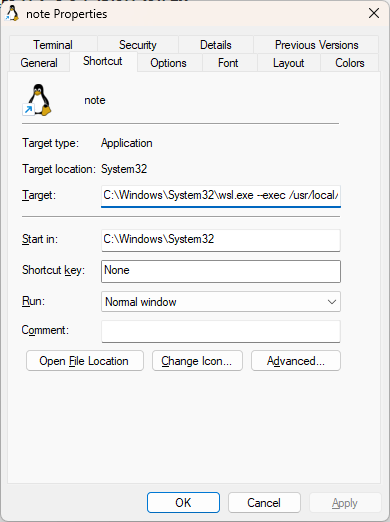
Target: C:\Windows\System32\wsl.exe --exec /usr/local/bin/capture.sh
#!/bin/sh nvim -c "autocmd BufEnter * only" -c "lua require('orgmode').capture:open_template_by_shortcut('t')"
This way I can do win-r and type 'note' to open capture template in nvim-orgmode:
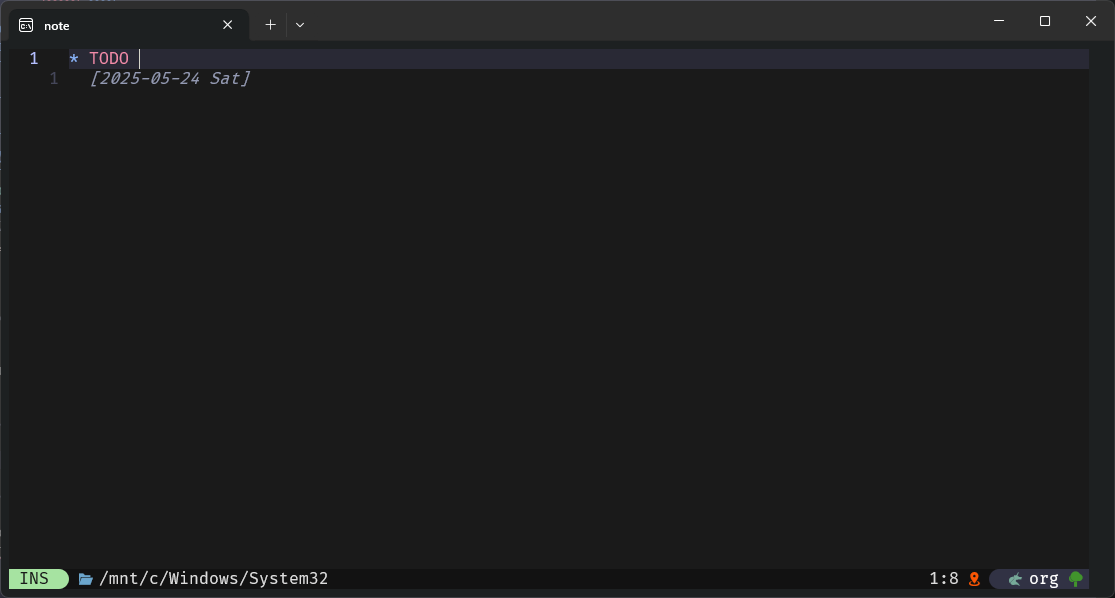
Source: https://github.com/nvim-orgmode/orgmode/discussions/845
REJECTED Get vim with plugins
Once my local config is refactored, consider replacing script with own plugins ('jceb/orgmode' and 'tpope/speeddating.vim' plugins etc.)
$ bash <(curl -sS https://pyyhttu.kapsi.fi/windows/wsl/install)
: Rejected this. Neovim with nvim-orgmode has worked well enough. See neovim/neovim.html.
REJECTED Clean from script these
Installing zsh-users/zsh-autosuggestions... Cloning into '/home/pyyhttu/.local/share/zsh-autosuggestions'... remote: Enumerating objects: 2435, done. remote: Counting objects: 100% (50/50), done. remote: Compressing objects: 100% (42/42), done. remote: Total 2435 (delta 21), reused 21 (delta 7), pack-reused 2385 Receiving objects: 100% (2435/2435), 566.38 KiB | 3.11 MiB/s, done. Resolving deltas: 100% (1552/1552), done.
Check contents matches with ~/. files, then remove link. Then, delete everything zshell related.
ln -fs "/home/pyyhttu/dotfiles/.zshenv" "/home/pyyhttu/.zshenv" ln -fs "/home/pyyhttu/dotfiles/.config/zsh/.zshrc" "/home/pyyhttu/.config/zsh/.zshrc" ln -fs "/home/pyyhttu/dotfiles/.config/zsh/.zprofile" "/home/pyyhttu/.config/zsh/.zprofile" ln -fs "/home/pyyhttu/dotfiles/.config/zsh/.aliases" "/home/pyyhttu/.config/zsh/.aliases" ln -fs "/home/pyyhttu/dotfiles/.gitconfig" "/home/pyyhttu/.gitconfig" ln -fs "/home/pyyhttu/dotfiles/.vimrc" "/home/pyyhttu/.vimrc" ln -fs "/home/pyyhttu/dotfiles/.vim/spell/en.utf-8.add" "/home/pyyhttu/.vim/spell/en.utf-8.add" ln -fs "/home/pyyhttu/dotfiles/.tmux.conf" "/home/pyyhttu/.tmux.conf" ln -fs "/home/pyyhttu/dotfiles/.local/bin/update-zsh-plugins" "/home/pyyhttu/.local/bin/update-zsh-plugins" ln -fs "/home/pyyhttu/dotfiles/.local/bin/set-theme" "/home/pyyhttu/.local/bin/set-theme" sudo ln -fs "/home/pyyhttu/dotfiles/etc/wsl.conf" /etc/wsl.conf
: Rejected this. Neovim with nvim-orgmode has worked well enough. See neovim/neovim.html.
DONE Install and configure emacs for vim org-export
DONE Create key-based (passwordless) login ssh-server
If you have a ssh provider, establish a passwordless login using the private-public key-pair. Generate public/private rsa key pair:
$ cd ~/.ssh && ssh-keygen -t rsa
Enter file in which to save the key (/home/user1/.ssh/id_rsa): Enter passphrase: (press enter for no passphrase) Enter same passphrase again: (press enter again)
Copy the public key to the server:
$ scp /home/user1/.ssh/id_rsa.pub user1@remote_server:~/
$ ssh user1@remote_server
$ cat ~/id_rsa.pub >> ~/.ssh/authorized_keys
DONE Install keepassxc-cli and xclip
$ sudo aptitude install keepassxc xclip
Operate like so:
$ keepassxc-cli clip /mnt/c/Users/TPyyhtia/Nextcloud/Documents/Database.kdbx 'Asus Login' 0
DONE Install xdg-open-wsl
xdg-open-wsl is an xdg-open (provided by xdg-utils) replacement for WSL that opens files and
links using Windows apps.
First, install dependencies:
$ sudo aptitude install python3 python3-pip
Then install with:
$ pip3 install --user --upgrade pip
If you get an error This environment is externally managed
Then also do:
$ sudo mv /usr/lib/python3.11/EXTERNALLY-MANAGED /usr/lib/python3.11/EXTERNALLY-MANAGED.old
Then install with:
$ pip install --user git+https://github.com/cpbotha/xdg-open-wsl.git
After above,
show-on-osm
works under WSL2.
DONE Install wsl-open
To open in WSL any file/link there with native windows executable.
Install by doing:
$ curl -o ~/.local/bin/wsl-open https://raw.githubusercontent.com/4U6U57/wsl-open/master/wsl-open.sh
$ sudo chmod +x ~/.local/bin/wsl-open
DONE Install docker environment inside WSL2
As per video here.
If running Debian Sid, the Debian convenience-script may fail with E: The repository 'https://download.docker.com/linux/debian bookworm Release' does not have a Release file..
Work this around by editing /etc/os-release and /etc/debian_version and replacing there bookworm with bullseye, or whatever the supported release is. Edit these back to what they were after
$ sudo sh get-docker.sh has finished succesfully.
DONE Backing up and restoring WSL instance
In Powershell do:
$ wsl --list
$ wsl --shutdown debian
$ wsl --export Debian debian.tar
To restore WSL instance from a backup, in Powershell do:
$ wsl --export Debian C:\Users\TPyyhtia\Debian debian.tar
DONE Define .wslconfig to avoid memory leakage / high CPU usage
If not defined, wsl2 will consume memory because of wsl2 bug 6982. This becomes evident when in Task Manager (press ctrl-shift-esc) you can see Vmmem consuming all your memory and peaking CPU. Also Windows Terminal becomes unresponsive, eventually crashing. If that happens, resolve the situation like this.
To avoid that in the first place, define at C:\Users\your-username\.wslconfig the maximum amount of memory allowed for wsl2.
See Nick Janetakis's video for more info from timestamp 25:14 onward.
: This is fixed in Windows 11 22H2. Confirmed after upgraded to Win11 and the issue is no longer witnessed.
: Also, set in .wlsconfig now guiApplications back to true.
DONE Error code: Wsl/Service/0x80040326
This started abruptly one morning. Github issue 9867 addressed the fix to update WSL in PowerShell with:
PS wsl --update which resolved this.
Also updated in Windows terminal settings for Debian Starting directory: Use parent process directory.
DONE Error code: wsl: Havaittiin localhost-välityspalvelimen määritys, mutta sitä ei peilattu WSL:ään. WSL NAT-tilassa ei tue localhost-välityspalvelimia.
Error came up everytime I opened wsl terminal. Also, the error started to spam Windows notification center. Also, the error was in Finnish, making it impossible to google for.
Fixes were:
- To fix WSL errors into English, change in Windows Regional format to "English (Finland)". Also change format for "Short date" for more readable format "5 Apr 2017".
This way error is now reproduced in English, which we can google for:
wsl: A localhost proxy configuration was detected but not mirrored into WSL. WSL in NAT mode does not support localhost proxies.
- Fix the error by editing .wslconfig, add:
[experimental] autoMemoryReclaim=gradual # gradual | dropcache | disabled networkingMode=mirrored dnsTunneling=true firewall=true autoProxy=true
Run Powershell and issue:
wsl --shutdown
Then restart wsl-terminal. No more proxy error.