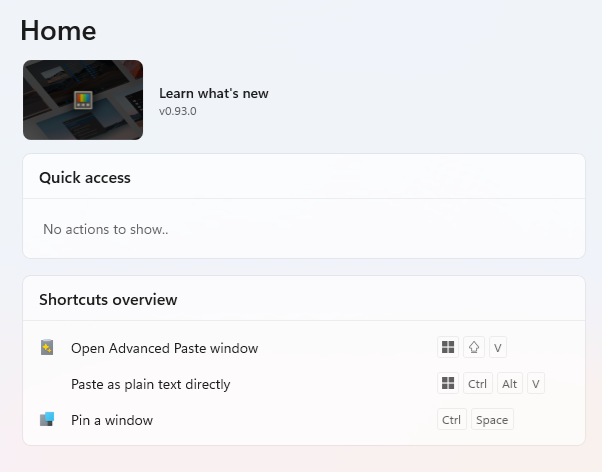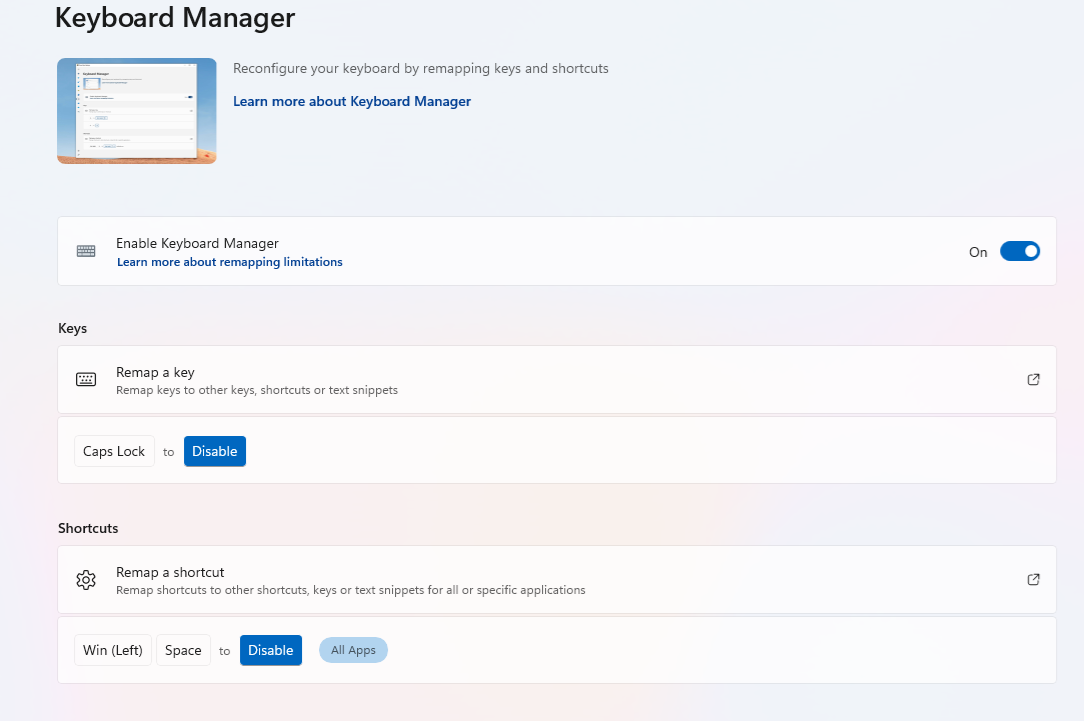Windows 10 settings and software
Software
,# Export underscore as underscore instead of highlight in HTML: #+OPTIONS: ^:nil num:nil
DONE Install Librewolf
From Microsoft Store.
- Then export and import your bookmarks.
- History not to be moved.
- Configs move manually.
DONE Install Total Commander
wincmd.ini & wcx_ftp.ini -> %APPDATA%\Roaming\GHISLER)
DONE Install Taskbar Tweaker
Separate/Ungroup the task bar programs (http://rammichael.com/7-taskbar-tweaker)
In order for Taskbar Tweaker to work in Windows 11, also Explorer Patcher for Windows 11 is needed. Update : But then issues like 1551 happened, so needed to uninstall. My winver was Version 22H2 (OS Build 22621.1848) Observing.
DONE Install Always on Top
http://www.labnol.org/software/tutorials/keep-window-always-on-top/5213/
–>
C:\Users\pyyhttu\AppData\Roaming\Microsoft\Windows\Start Menu\Programs\Startup\always-on-top.exe
After this pressing <ctrl>-<space> will keep focused window on top. Alternative is to use powertoys for this.
DONE Change CapsLock to Shift-key
Use Powertoys.
DONE Install KeepassXC
Copy settings file back to %APPDATA%\KeePassXC\keepassxc.ini, then compare settings values from old host installation and then add.
DONE f.lux
f.lux: install so that you can work in dark (no eye strain headaches anymore).
DONE Elgato control center
Download from https://www.elgato.com/en/downloads (Elgato Key Light Air)
DONE Install SAP GUI client from Software Center
SAP_SAPGUI_for_Windows_X.XX_x64_EN_01
DONE Disable Zscaler
As per this solution.
DONE Install Powertoys
DONE Powertoys: Enabled modules

DONE Outlook
DONE Install hoxhunt from software center - requires VPN
Update: Not needed to install, comes nowadays installed as default.
DONE Mail and settings migrated from old computer
%OneDrive%\Personal\Mail\
- data files (.ost and .nst)
- archive (.pst)
- rules.rwz (export in Outlook via Rules - Export
- Outlook.srs (%APPDATA%\Microsoft\Outlook), Send/Receive settings.
- Calendars: %LOCALAPPDATA%\Microsoft\Outlook\Internet Calendar Subscriptions.pst
- Navigation pane and account configuration: %APPDATA%\Microsoft\Outlook\Outlook.xml
Copy via Onedrive then sync on new host to %LOCALAPPDATA%\Microsoft\Outlook\ then setup in File - Options - Account Settings - Data files - tab.
DONE Copy rest of the Outlook settings in place manually
i.e. by comparing settings from old computer’s Outlook and keying in to new Outlook.
DONE Group by conversations and received, keep conversations expanded
- View Settings
- Group By: Conversation(Ascending)
Sort items by: Conversation (Ascending)
Then by: Received (Ascending)
DONE Outlook inbox conditional formatting view settings
- Sent only to me
- Where I am: “the only person on the To line”
- CCd
- Where I am: on the CC line with other people
DONE Calendar conditional formatting view settings
Also stored in .PST but in case it becomes corrupted:
- CCd
- Optional Attendees contains Tuomas Pyyhtiä
- Private
- Sensitivity equals Private
- Agenda
- Subject is exactly agenda
Subject is exactly Agenda - Work
- Organized By… Pyyhtiä Tuomas
Attendees… Pyyhtiä Tuomas
Required Attendees is (exactly) Pyyhtiä Tuomas
Duration is less than 8 hours - Free
- Show Time As equals Free
Recurring equals Yes - Recurring
- Recurring equals Yes
- Out of Office
- Show Time As equals Out of Office
DONE Install IrfanView
Windows 11 default image viewer does not support arrow keys to navigate. Install with admin-rights. Then go in Windows settings to “Set default apps” and associate IrfanView to jpg, png, webm etc.
DONE Uninstall Snipping Tool
As it seems to hijack the PrtScn workflow.
DONE Adobe Acrobat - Edit - Preferences
Prevent pdf from opening to tabs but as separate documents to separate window instance.
You need to disable the new ui first. Go to:
Menu - Disable New Acrobat
Documents: [X] Remember current state of tools pane Documents: [] Restore last view settings when reopening documents Documents: [] Automatically save documents to temporary file every x minutes General: [] Open documents as new tabs in the same window (requires relaunch) General: [] Show me messages when I launch Adobe Acrobat General: [] Tell me if Adobe is not my default PDF application
Operating System
DONE Figure out how to change the localization from FI to EN
DONE Prevent keyboard layout changing from ENG FI to ENG US
Which is evident when typing emails and you usually get that pesky “@” instead ":
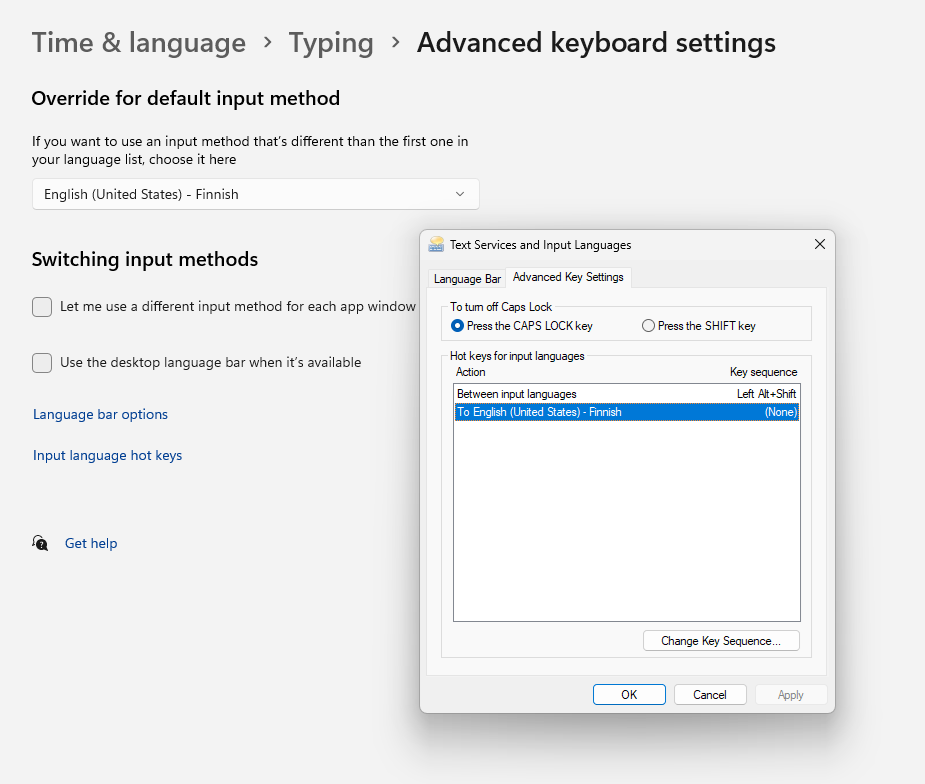
DONE Disable widgets on the lock screen
Control Panel - Personalization - Lock Screen - Lock screen status: None
DONE Hide “recent” stuff in start menu and taskbar app right click menu
Control Panel - Personalization - Start
- Show most used apps: Off
- Show recently opened items in Start, Jump List, and File Expolorer: Off
- Show recommendations for tips, shortcuts, new apps, and more: Off
DONE Install Hack Nerd Font Mono
https://www.nerdfonts.com/font-downloads Then define Windows Terminal with the font so that ’nvim-tree/nvim-web-devicons’ work.
DONE Settings - Display - Change the size of texts: 125%
DONE Explorer
Practically win-e. Select View - Hidden items (so that Appdata folder shows).
DONE Change system sounds
Change System Sounds - Sound Scheme: No Sounds; Inactivate "Play Windows Startup sound"
DONE Windows Hello
Sign-in options - Windows Hello Pin
DONE Disable win-arrow window snap from suggesting
Go to System - Multitasking - Snap Windows. Disable “When I snap a window, sugest what I can snap next to it”.
DONE Taskbar
Right click on taskbar - Taskbar settings - Task view: Off
Right click on taskbar - Taskbar settings - Widgets: Off
Right click on taskbar - Taskbar settings - Search: Off
Right click on taskbar - Taskbar settings - Copilot in Windows (preview): Off
Right click on taskbar - Taskbar settings - Microsoft Onedrive: Off
Right click on taskbar - Taskbar settings - Taskbar alignment: Left
Right click on taskbar - Taskbar settings - Show flashing on taskbar apps: Off
Right click on taskbar - Taskbar settings - Combine taskbar buttons and hide labels: Never
Right click on taskbar - Taskbar settings - Combine taskbar buttons and hide labels on other taskbars: Never
DONE Disable Task View when doing win-arrow for window
Right click task bar, deselect Task View. Then go to Start -> Settings -> Multitasking.
From the Snap menu, turn off When I snap a window, show what I can snap next to it.
DONE Disable showing tabs
System - Multitasking settings - Show tabs from apps when snapping or pressing Alt+Tab: Don't show tabs.
DONE Disable three-finger and four-finger gestures
Settings - Touchpad
DONE Disable autostarts (Settings - Apps - Startup)
Or Windows key: startup
Teams: Off
GlobalProtect Client: Off (Otherwise VPN is autoconnecting, and it screwed up presentation view in Teams. Edit: disabling autostart won’t work, have to kill the GlobalProtect service, which requires admin rights. Instead, just log out of GlobalProtect.)
DONE Disable touch screen
As per https://www.guidingtech.com/disable-touchscreen-in-windows-11/
- Run from control panel device manager as admin
- Scroll list until you have “HID-compliant touch screen”
- Right click on it and select Disable.
DONE Disable Logitech Options+ -banner
See this.
Disabled by doing:
- Click Start
- Type msconfig.exe, push enter.
- Click the ’Startup’ tab - Open Task Manager.
- Disable LogiLDA.DLL
: Seems to work, no banner has been seen.